QuickBooks Error 3371 Status Code 11118: Causes & Fixes
- Hamey Martin
- Aug 7, 2025
- 4 min read
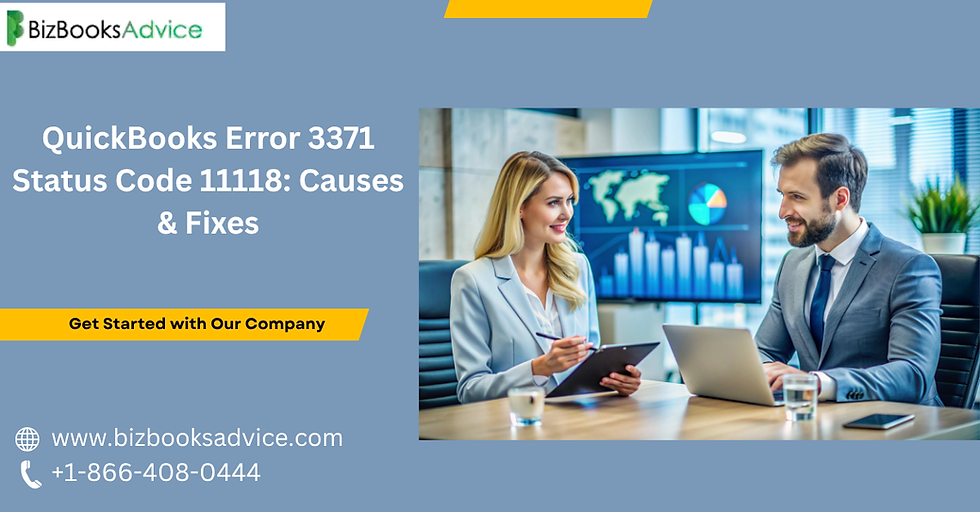
QuickBooks Error 3371 Status Code 11118 is a common and frustrating issue encountered by many QuickBooks Desktop users, typically during activation or startup. This error prevents QuickBooks from loading the necessary license data, thereby interrupting business accounting operations. Understanding the causes and effective fixes for this error can save significant downtime and stress for users.
What Is QuickBooks Error 3371 Status Code 11118?
Error 3371, Status Code 11118, usually appears with the message:“Could not initialize license properties. QuickBooks could not load the license data. This may be caused by missing or damaged files.”
This error primarily indicates a problem with the software license properties file or crucial components required to validate and run QuickBooks Desktop. When QuickBooks cannot access or read its license data—often housed in the file named EntitlementDataStore.ecml—the software won’t start or activate properly.
Main Causes of QuickBooks Error 3371 Status Code 11118
Several underlying issues can trigger this error:
Damaged or Missing License Data File (EntitlementDataStore.ecml): This file contains essential licensing information. If it is corrupted, missing, or altered, QuickBooks can’t verify its activation.
Corrupted QBregistration.dat File: This file stores license details; corruption here leads to initialization failure.
Damaged or Missing MSXML Component: MSXML is a Microsoft Windows component integral to QuickBooks. If corrupted, it can interfere with license loading.
Outdated Windows Operating System: Running QuickBooks on an outdated or unsupported Windows version may cause compatibility issues that trigger this error.
Improper PC Shutdown: Abruptly powering off or restarting the computer while QuickBooks is running can disrupt the license data syncing process.
Interference by Antivirus or Firewall Settings: Certain security software may block QuickBooks license files or necessary components.
Faulty or Incomplete QuickBooks Installation: Broken or partial installations can corrupt license data files.
Consequences of Error 3371 status code 11118
The error prevents QuickBooks from opening your company files, halting bookkeeping and accounting tasks. Payroll data and other financial reports may become temporarily inaccessible, leading to operation downtime and potential revenue loss.
How to Fix QuickBooks Error 3371 Status Code 11118
Here are detailed, step-by-step solutions to resolve the issue:
1. Update Windows Operating System
Ensuring your Windows OS is up to date is critical, as Microsoft regularly releases updates fixing compatibility and security issues related to crucial components like MSXML.
Click the Start menu and select Settings.
Navigate to Update & Security > Windows Update.
Click Check for updates and install any available updates.
Restart your computer after the updates complete.
Launch QuickBooks again.
Updating Windows resolves many system component issues that cause error 3371.
2. Rename or Delete the EntitlementDataStore.ecml File
Corrupted entitlement files can be rebuilt by deleting or renaming them. QuickBooks will create a fresh file when restarted.
Press Windows + R to open the Run dialog box.
Enter %ProgramData%\Intuit\Entitlement Client\v8 and press Enter.
Locate the file named EntitlementDataStore.ecml.
Right-click and rename it to EntitlementDataStore.old.ecml or delete it.
Restart QuickBooks to allow it to generate a new entitlement file.
This method clears corrupted license data, often resolving error 3371 status code 11118.
3. Use QuickBooks Install Diagnostic Tool
QuickBooks provides a dedicated tool to automatically detect and fix installation errors including .NET Framework, MSXML, and C++ issues, which are often linked to this error.
Download and install QuickBooks Tool Hub from Intuit’s official site.
Launch the Tool Hub and choose Installation Issues.
Allow the tool to run, which may take 20-30 minutes.
Restart your computer once done and open QuickBooks.
Running this diagnostic can automatically repair corrupted system components that affect QuickBooks functionality.
4. Perform a Clean Install of QuickBooks
If the issue persists, uninstalling and then reinstalling QuickBooks using the Clean Install Tool helps clear installation errors and corrupted files.
Backup your QuickBooks company files and license information.
Go to Control Panel > Programs and Features.
Uninstall QuickBooks Desktop.
Download and run the QuickBooks Clean Install Tool from the QuickBooks Tool Hub.
Reinstall QuickBooks Desktop using your original installation files.
Enter your license number and product code during installation.
A clean install often resolves deep-seated software corruption causing error 3371.
5. Check Antivirus and Firewall Settings
Sometimes, security programs block access to QuickBooks files. You can:
Temporarily disable antivirus and firewall.
Add QuickBooks and Intelli components to exceptions or whitelist rules.
Restart QuickBooks to check whether the error remains.
If disabling security software solves the issue, configure the program to allow QuickBooks operations properly.
Additional Tips for Prevention
Regularly update both your QuickBooks software and Windows OS.
Avoid abruptly shutting down your computer while QuickBooks is open.
Maintain proper antivirus configurations to prevent interference.
Regularly back up QuickBooks company files to minimize data loss risks.
When to Contact Professional Support
If the above steps do not fix QuickBooks error 3371 status code 11118 or you encounter difficulties during troubleshooting, professional assistance can save time and prevent data loss.
Reach out to expert QuickBooks support at +1-866-408-0444 for guided, professional help. Certified technicians can remotely diagnose and resolve issues, ensuring your business accounting recovers quickly.
By understanding the causes and systematically applying these fixes, QuickBooks users can overcome error 3371 status code 11118 effectively and keep their accounting software running smoothly. Proactive maintenance like updating software and careful system management prevents recurring license initialization errors.
For immediate assistance with QuickBooks error 3371 status code 11118, dialing +1-866-408-0444 connects you to dedicated experts ready to resolve your issues swiftly.
Read More:- Void An Invoice in QuickBooks

Comments